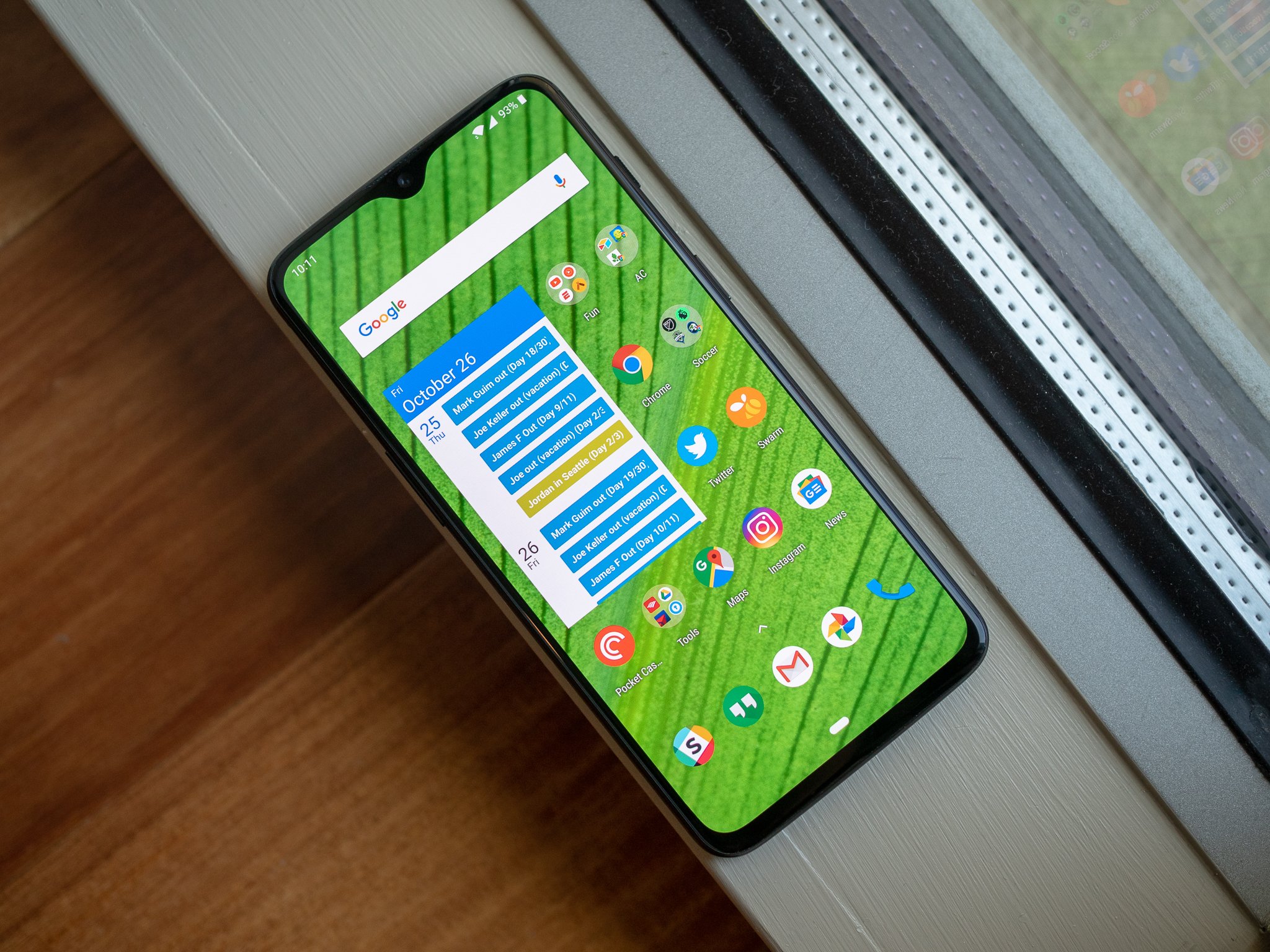OnePlus has offered navigation gestures for some time now, but with the OnePlus 6T it is switching things up a little. You have the option of choosing between the OxygenOS gestures (which are admittedly better) or the default Pie gestures, similar to what you’d find on the Pixel or any Android One phone.
Products used in this guide
- OnePlus: OnePlus 6T ($ 549)
How to use navigation gestures on the OnePlus 6T
- Open Settings from the app drawer or home screen.
- Tap to the Buttons & gestures tab.
-
Tap Navigation bar & gestures.
- Here, you’ll be able to customize the nav bar. The Back, Home, Recents setting defaults to the fixed navigation bar from Oreo, with the back button to the left, home button in the center, and the overview menu on the right.
- The Back, Home setting defaults to Pie gestures, with the back button showing up when needed.
-
The Navigation gestures option switches things over to OnePlus’ own implementation, eliminating the nav bar.
With the OnePlus 6T, you essentially have the freedom to select the style of gesture-driven navigation system you want to use. OxygenOS’ gestures are more intuitive to use and you get more screen real estate as the navigation bar is hidden away entirely. However, it is a drastic change if you’re coming from a phone running Oreo or older, and it takes a few days to get acclimatized to the gesture interface.
Our top equipment picks
Gesture-friendly
OnePlus 6T
Gestures if you want to switch, Oreo-style navigation if you don’t.
OnePlus was one of the first Android manufacturers to offer gesture-based navigation, and with the 6T you have the ability to choose what kind of gestures you want to use. There’s also the option of reverting to the Oreo-style fixed nav bar if you’re not ready to make the switch just yet.